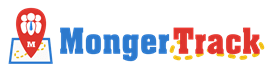Suggested Configuration Settings for Monger Track App
It is required that for REDMI, OPPO, VIVO, LeEco or similar Custom Android Devices there are few additional configuration should be done before continuous tracking.Otherwise it can be very tricky for tracking services of mobile networks within 15 minutes after services get started and it can be stop that no other tracking is possible after that.
Note : In such kinds of mobile phones few of the below steps might be available in different places.You can reach us for any assistance with this regard.
Common Configuration for Redmi,Oppo,Vivo,LeEco :
- Open the Security App/Security Center/iManager/Phone Manager as any one of the app available for these phones.
- Go to Permission and Enable Permission Manager if it is already not enabled, and give all the permissions.
- Allow all the permissions to the Field Task Manager including Get Location and WiFi on/off permission.
- Include Field Task Manager for Autostart, Autorun or Auto Launch as it is applicable for the phone.
For Xiaomi Redmi Phones :
Open Security App and complete the configuration of the MI phone as mentioned above in point 1,2,3 and 4.
After that Go to Settings > Additional Settings > Battery > Manage App Battery Usage > Choose App > Field Task Manager > Enable these two options,No restriction & Allow Application to use location service in background.
For Oppo Phones :
Open Security App and complete the configuration of the MI phone as mentioned above in point 1,2,3 and 4.
After that Go to Setting > Battery -> If you do not see the Field Task Manager listed, Tap on Others > Slide to Left( Turn Off) Both given Below :
Freeze when in background
Automatically optimize when an anomaly is detected savings.
Also Goto Setting > Security Settings > Data Saving > Include Field Task Manager for Data Savings.
For Vivo Phones :
Open iManager App and complete the configuration of the Vivo phones as mentioned above in the points 1,2,3 and 4.
After that again open the iManager > Power Manager >Excessive Background Battery Usages > and allow the apps to continue running when the background power consumption is high.
Or in latest Phones : Open Setting > More Settings > Application > Auto Start >Select Field Task Manager and make it ON(enable). Or Open Setting > Battery > Rank > Excessive Battery Usages > Select Field Task Manager and make it ON(enable).
For LeEco Phones :
Open Phone Manager Apps and complete the configuration of the LeEco phone as mentioned above in points 1,2,3 and 4.
After that again open Phone Manager > Power Saving Management > App Protection > Disable Auto Cleaning for Field Task Manager.
Go to Setting > Battery > Smart Battery and Exclude Field Task Manager Here.
For Samsung Phones :
Goto Settings > App > Select Monger Track >In App Setting Open Notification>Enable My Background Service.
After that reopen your app and goto My Attendance page.
To bring these above mentioned settings into effect , Restart the phone and ensure all the previously given settings are still in place.
Note : In some mobile phones to view and set the apps permissions, Permission Manager can be found under Setting > Security.